A Booking may be copied to a new name/travel date. First find and recall the Booking to be copied, then replace the existing Booking fields with new values. As the Booking details are copied, the new Booking will be re-costed based on the new Travel Date and Agent chosen.
Copy the booking
- If you haven't already done so, search for and retrieve a Booking to work with (see Retrieve an Existing Group Booking).
-
The default view for a Booking is the
 Dashboard View.
Dashboard View.
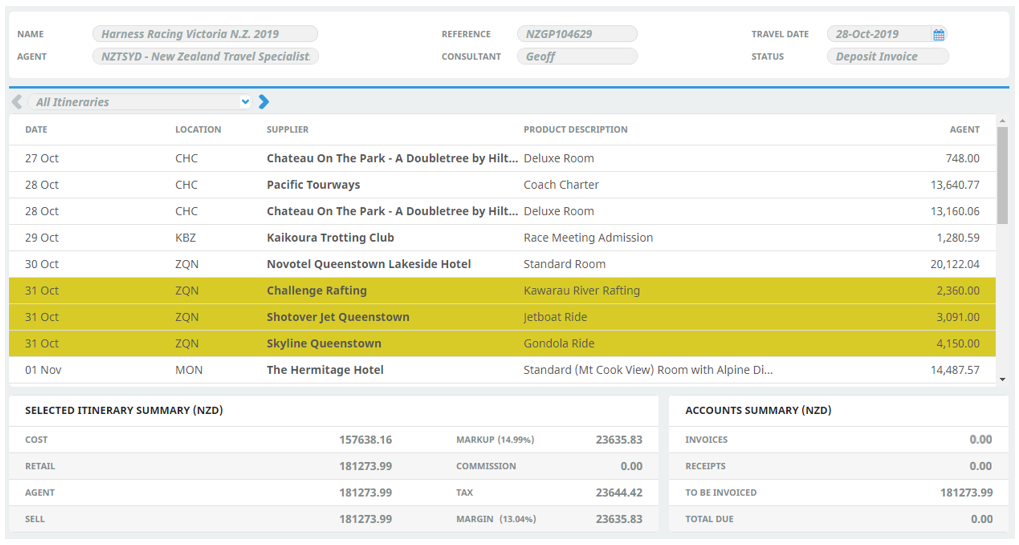 From the Groups menu, select
From the Groups menu, select Groups > Booking Details click Copy Booking.
Groups > Booking Details click Copy Booking.

-
On the
 Copy Booking screen, give this new booking a name by over-typing the existing name in the New Name field. Also update any other details in their respective New ... fields.
Copy Booking screen, give this new booking a name by over-typing the existing name in the New Name field. Also update any other details in their respective New ... fields.
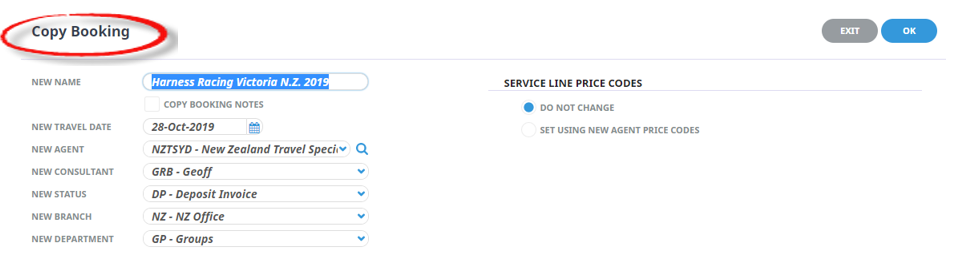
-
Click
 OK to keep the changes and save or update the entry.
OK to keep the changes and save or update the entry.

-
Click
 Exit to discard any changes.
Exit to discard any changes.

About the Copy Booking Fields
Service Line Price Codes
NOTE: This field should only be changed if the Price Code that is attached to the Agent needs to be overridden.
- Do Not Change - Checking this radio button keeps the price codes in the service line in the new Booking, the same as they were in the host Booking. This means that any service line price codes which may have been overridden in the host Booking will be retained in the copy.
- Set Using New Agent Price Codes – This setting uses the price code hierarchy attached to the agent in the copied Booking.